Sometimes you need to create a flipbook containing sensitive or confidential information, such as a flipbook for internal communication, reports, proposals, or training manuals. And you might want to ensure that only authorized individuals have access to it.
That's when the heyzine flipbook's password-protection comes in. We will see through this guide all the options to protect your flipbooks with passwords.
When you create a new flipbook, it's publicly accessible by default, but heyzine is a privacy-friendly platform that never shares or publishes your content anywhere. So the public link might be private enough for some cases, as only people with the link can access it.
But setting a password will add an extra security layer that will allow you to revoke accesses after some time when needed.
These are all the options you have for it:
- Single password for everyone
- Email and password per user
- Username or email and password
- Login with Google
- Email a one-time access link
- Password only
- One-time access password - Detect when a reader shares his password
Single password for everyone
With this option, you can create a single password that can be shared independently of the link with your audience. It's a simple and quick method that is useful especially when you trust your readers not to share the password or the content is not so sensitive.
First, we have to select the flipbook on the dashboard, click Publish Settings, and the Password protect tab.
Then we have to select the One password for everyone option, and we can set or change the password in the field below. The last field is the text that will appear to the reader on the login screen.
This is how it will show up to the reader:
We can change or remove the logo on the logo menu from the editor. It's the same that is shown on the bottom-left corner of the flipbook, and it's usually the company or brand logo.
Email and password per user
A different, more flexible option is to define the access per user. This will allow you to revoke individual access to a flipbook without affecting the rest of the readers.
The first step is to choose the One password per user option and click the button to add a new reader.
From here, we can set different options for each reader to access the flipbook:
Username or email and password
You can choose the Username and password option in the menu and set any text as the credentials. An additional option will appear where we can add a description the reader will see on the sign-in page asking for the username.
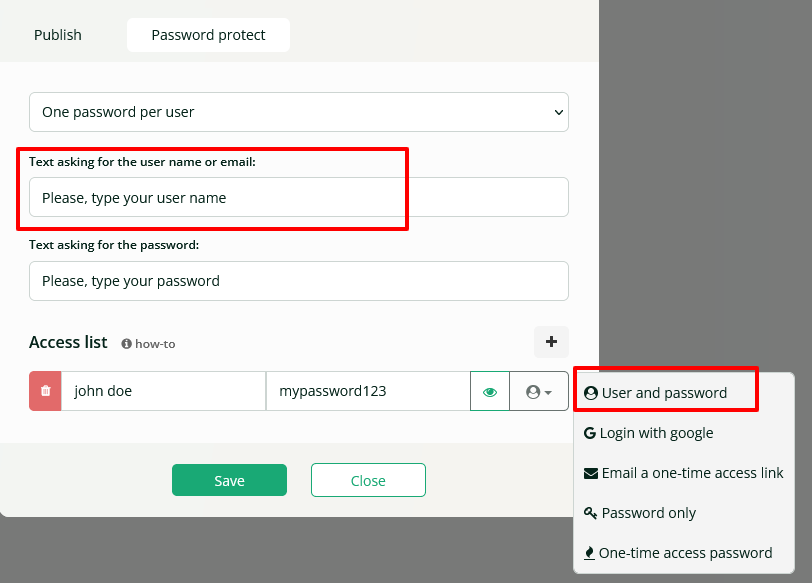
Login with Google
This option is very useful when you know the reader uses a Gmail or Google email. You only need to add his email, and he will need to use it with his Gmail or Google password to access the flipbook.
It will prevent your readers from sharing their passwords since they would also be sharing access to their Android phone, email, calendar, and everything else.
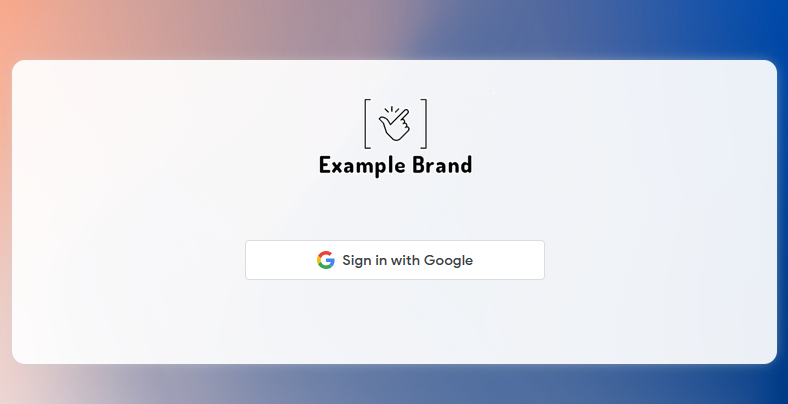
Email a one-time access link
This is the best option to prevent your readers from sharing their passwords, no matter the email provider they use.
Every time a reader wants to access the flipbook, heyzine will email him a magic link. The reader will need to click the link in his email to open the flipbook.
The link in the email will only work the first time it is clicked and only for 15 minutes after it is received. The next time the reader wants to access the flipbook, heyzine will send him a new email with a new link.
So you are verifying on every access the reader is the email owner.
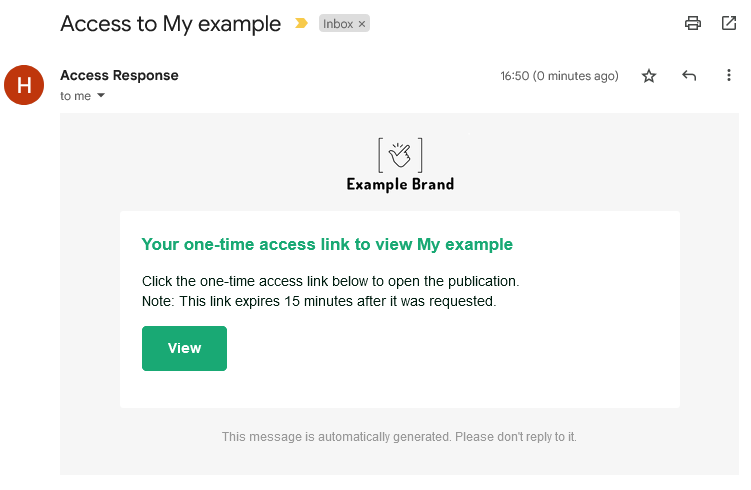
Password only
With the "password only" option, you can set different passwords to distribute to your readers. It's an easy and quick solution when you don't want to collect or use their email addresses.
Setting different passwords instead of a single one, will help you identify with the stats page when a password is being used for too many different people, and you have the control to remove his access.
One-time access password
Let's say you are working on a publication and want someone to review it, but you don't want him to have access for a long time. You can set a one-time access password and send it to him.
The password will be removed from the access list right after the first opening, so you can be sure it will be viewed only once.
Detect when a user shares his password
Preventing your users from sharing their passwords is a difficult task. Some options we listed above, like the link emailing or the google sign in, are perfect for it. But if you need to set the other options, you can always periodically check your stats page.
When a reader accesses the flipbook, it will be counted as a new visitor on the source tab of the stats page.
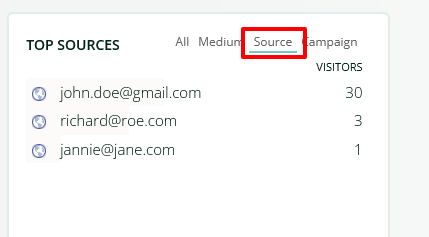
A visitor is counted as a specific device and browser, so don't worry if an email has more than one visitor. But if you detect one with too many unique visitors in a short period of time, you can consider contacting him or removing him from the access list.


